How to Take a Screenshot on Note 20
Take A Screenshot
Now Reading
How To Take A Screenshot on Samsung Galaxy Note20
How To Take A Screenshot on Samsung Galaxy Note20

Taking a screenshot on Samsung Galaxy Note20 is effortless. Even You do not need to use or install any additional application on your device. You can capture a screenshot on this Samsung Note via three methods. The first by using its hardware keys. The second by Swiping the Screen (Palm Swipe to Capture). And the third method is Air Command Capture, which uses the S Pen and Screen write feature.
To capture a screenshot in the Galaxy Note20 Press and Release (At the same time) the Volume Down button + Side Key (Power button). Or Swipe the edge of your hand Horizontally to the right or left across the screen. The captured screenshot will be saved in Gallery App > Screenshots folder.
How To Take A Screenshot on Samsung Galaxy Note20 using its Hardware Buttons:
Step 1: Get the content you want to capture ready on your device's screen (webpage, Game score, WhatsApp chat…etc).
Step 2: Press the Volume Down button + the Side Key (Power / Bixby) simultaneously (Press and Release), and You'll hear the camera shutter sound and see a short flashing animation on the device's screen.
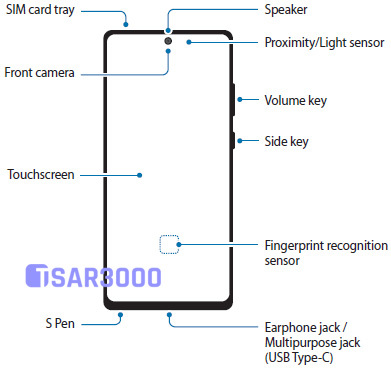
Step 3: The operating system of your Samsung device saves the captured screenshot in the Screenshots folder. To see the screenshot photo go to Gallery App > Screenshots. Alternatively, you can use My Files app to open the Screenshots folder.
Step 4: Once you find the screenshot photo, You can share it with your friends and family via any Social application, Email, Or send it to another device via a Bluetooth or WiFi connection. Alternatively, any sharing options available on your Samsung Galaxy device.
How To Take A Screenshot on Samsung Galaxy Note20 by Swiping the Screen:
Step 1: First you have to check if the "Palm Swipe to Capture" feature is enabled on your Galaxy Note20. Go to Settings > Advanced Features > Motions and Gestures, and make sure it is enabled.
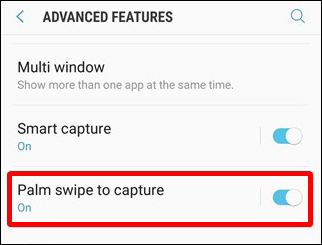
Step 2: Get the content you want to capture ready on your Note's screen (webpage, Game score, WhatsApp chat…etc).
Step 3: Place the side of the Palm of your hand on the edge of your device's screen.
Step 4: Swipe your hand Horizontally from this edge to the other one. However, Keep your palm's side touching the screen. You'll hear the camera shutter sound and see a short flashing animation on the screen.
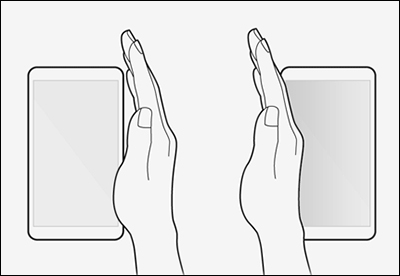
Step 5: The operating system of your Samsung device saves the captured screenshot in the Screenshots folder. To see the screenshot photo go to Gallery App > Screenshots. Alternatively, you can use My Files app to open the Screenshots folder.
Step 6: Once you find the screenshot photo, You can share it with your friends and family via any Social application, Email, Or send it to another device via a Bluetooth or WiFi connection. Alternatively, any sharing options available on your Samsung Galaxy Note20.
How To Take a Screenshot on Galaxy Note20 with the S Pen (Air Command Capture):
Step 1: Get the content you want to capture ready on your device's screen (webpage, Game score, WhatsApp chat…etc).
Step 2: Pull out the S Pen from its slot to open the Air Command Panel.
Step 3: From the Air Command Panel tap on the Screen Write option to capture a screenshot.
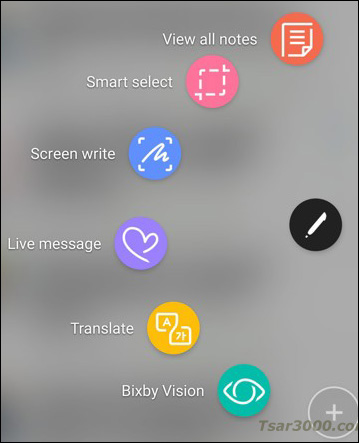
Step 4: You can edit this screenshot if you need to, Or you can tap on the Save option at the bottom toolbar. Also, you can share it directly using the Share option at the same toolbar.
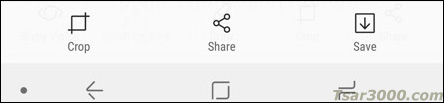
Notices:
- The resolution of the captured screenshots is the same as your Samsung device screen resolution. The Samsung Galaxy Note20 has FHD+ display with 2400 X 1080 Pixels resolution.
- You can edit the screenshot photos the same way you do with any other photos and images.
- You can not hide the Screenshots album (folder) because it is created by default like the Camera album.
Read More
772 ![]()
Samsung Galaxy Note20 Status Bar and Notification Icons Meaning
Read More
28 
How to Turn Off Predictive Text On Samsung Galaxy Note20
Read More
58 
Samsung Galaxy Note20 User Manual / User Guide (PDF)
You must log in to post a comment
How to Take a Screenshot on Note 20
Source: https://tsar3000.com/take-screenshot-samsung-galaxy-note20/